8.8.2023 | 13:22
Best Graphic Tablets for Photo Editing
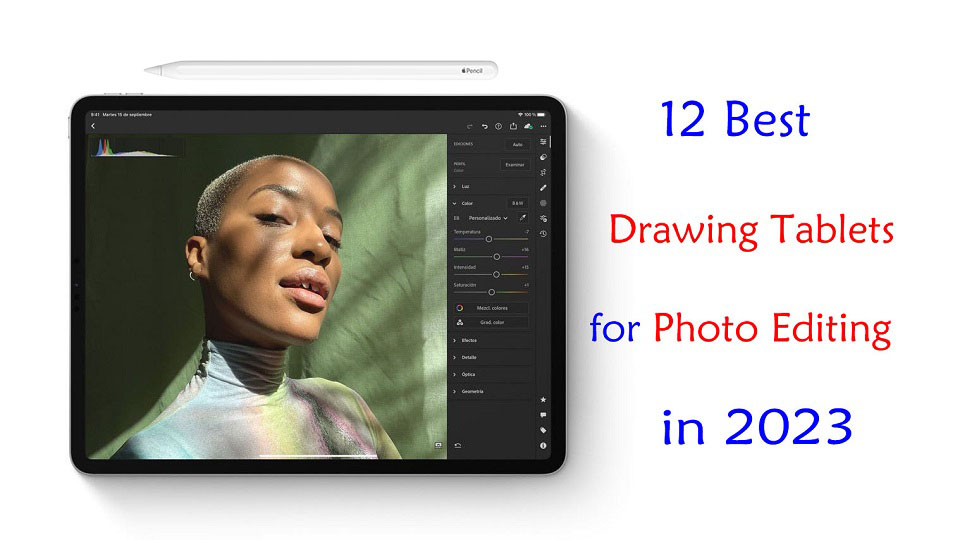
Do you use a graphics tablet for editing photos? Are you considering using one but don't know where to start?
Graphics tablets and stylus pens are not just for artists and illustrators! It is also a great way to edit photos in Photoshop, Gimp, Affinity Photo or whatever photo editing package.
Graphics tablets are an amazing tool for your photo editing, but how much better is a tablet compared to a mouse? Here you'll learn the advantages of working with an editing tablet and which situations they're most useful in.
Furthermore, With so many different types, models, and brands out there, finding the right drawing tablet for you can be confusing and overwhelming.
If you want to know about the best drawing pen tablet for photo editing in 2023, this guide has got you covered.
Whether you're an amateur looking for a basic graphic tablet for photo editing, or a pro needing a more powerful standalone drawing tablet, you'll discover all the best tablets right here.
What's a drawing tablet and what types are there?
A graphic tablet, also known as a drawing tablet or pen tablet, is an input device for computers that allows users to draw, sketch, or write on a flat surface using a stylus. The stylus or pen sends the digital signal to the computer.
Graphic tablets come in a variety of sizes and styles, and can be used for a wide range of applications, including digital art, graphic design, animation, online teaching, and photo editing.
There's three types of drawing tables:
Drawing Tablet without Screen
This is the most basic graphics tablet type that comes with a flat, plastic surface and without display. Once you connect it with your compatible device via cable or wireless, the work you do on the drawing pad gets reflected on the device screen.
They do take getting used to, because you need to get used to looking at your computer monitor and not where you're drawing. But once you get over that hurdle there'll be little to no difference in the quality of your work.
Pen tablets are cheaper and perfect for beginners but even professionals can use them.
Drawing Tablet with Screen
The screen tablets typically connect to your computer via USB and HDMI cable, they work as a second monitor.
Users can directly write and paint on the display with the attached pressure sensitive pen. It feels really near to drawing on a paper.
Pen Displays are a bit expensive than non-screen tablets, it's not recommended for the beginners. They come in size ranging from 10-inch to 32-inch.
Standalone Drawing Tablet
Standalone drawing tablet, also called as Pen Computer are the graphics tablets that come with a display, stylus and computer hardware too.
They don't need to be connected with the external device to get started. the benefit is they're portable, easy to carry out, and you can use them for other things.
Standalone drawing tablets are expensive and are recommended for professionals and the ones with higher budget.
What are the Benefits of having a drawing tablet for photo editing?
Using a stylus is much more natural than using a mouse or a touchpad. Even if you're a beginner photo editor, using a pen tablet can prove to be very useful over working with a standard computer mouse.
Physically, the drawing tablet and pens are incredibly comfortable to use; you can work away for hours without discomfort.
It's a level of accuracy way above what a mouse can do. For fine detail work, drawing and retouching (dodge and burning) they're far better than if you're doing things that require less accuracy.
The most significant is pressure sensitivity, with which you will notice the benefits in making selection masks and in the use of pen pressure to paint and blend finely controlled adjustments to light and color.
Adjusting the amount of pressure you apply to the pen tip, you can apply more or less of an “effect” or blend layers to provide a natural look.
Certain tablets also include programmable buttons set up as shortcuts for menu items that will speed up your workflow, making it easy to change brush sizes, switch tools or dial back opacity a breeze.
Once you get used to using all the shortcuts and customize the tablet to your preferences, you can considerably speed up the entire editing process.
What software do photographers use to edit photos?
Using photo editing software, you can improve the visual appeal and clarity of your photographs.
There are so many photo editing apps like Adobe Photoshop CC, Affinity Photo, Gimp, Luminar NEO, Photoscape X, Snapseed, Pixlr, Photopea, PhotoDirector, PaintShop Pro, Paint.Net, PhotoFiltre, and more.
There are also a number of raw editors available: Adobe Lightroom CC, DxO PhotoLab, Capture One Pro, On1 Photo Raw, RawTherapee, Darktable and etc.
Some are free and some are paid. It's totally up to you. Free does have some limitations As you start to discover your own editing style, you can start looking for more specialized apps that compliment that style.
What size of graphic tablet for photo editing?
Non-screen Pen tablets can come in a wide range of sizes. Bigger isn't always better, however.
Tablets use absolute position. If you want to edit the upper left corner of your pic, you lower the stylus to the upper left corner of the tablet live area and the cursor jumps from wherever it is to the top left corner of the screen.
Large tablets are more useful for artists who are making large movements from the elbow or shoulder. Photo editing is by small pencil-like movements, and a smaller tablet is more practical. You can also just zoom into the area being retouched.
Another factor to consider is the size of the primary screen you're using. a larger desktop monitor pairs better with a larger pen tablet, whereas a smaller laptop monitor is best with a smaller pen tablet.
As for portability, the small (A6) and medium (A5) size is perfect that you can travel with it in a laptop bag.
You should also carefully measure the space available on your desk before buying a medium or large (A4, A3) tablet because they can take up more area than you have room for.
This changes a bit for screen-based models, however. a larger size is essential and better, especially for fine control on the value bar sliding (e.g. contrast, exposure, and so on).
The reason is that the larger drawing space gives you higher precision to work on those teeny tiny control, and also sometimes it's easier to select certain tools with direct looking at the Screen, than by moving on screenless tablet and guess how much pen tip move to reach that tool.
12 Best Drawing Tablets for Photo Editing in 2023

Tablet Brands like Apple, Samsung, Microsoft, Wacom, Huion and XP-Pen has a wide product offering targeting different individuals with different needs and interests.
Before you go ahead with buying one, you should read our top 10 drawing tablets for photo editing below to determine which one will be right for you.
1. Gaomon S620, 2. XP-Pen Deco Mini7w, 3. One by Wacom, 4. Huion Inspiroy Dial 2, 5. Wacom Intuos Pro, 6. Huion Kamvas 13, 7. Wacom One, 8. Wacom Cintiq 16, 9. XP-Pen Artist Pro 16, 10. Apple iPad Pro, 11. Samsung Galaxy Tab S8 Ultra, 12. Surface Pro 9
Conclusion
Photo editors require graphics tablets to have a more productive workflow and enhance their photo editing experience.
In this post, we discussed 12 of the best pen tablets for various levels and budgets to help you improve your photo editing experience and progress in your career.
Right now, Wacom is the industry favourite, but rivals like XP-Pen, Gaomon and Huion are also worth considering.
Additionally, Some amateur photographers will swear by the versatility and portability of a standalone tablet like an iPad, samsung galaxy tab or microsoft Surface.
Technology never sleeps, moving forward we will continue to see tablet improvements and feature additions that will undoubtedly make the creative individual squeal with delight.
So what's the best drawing tablet for photo editing today? Of course this is depends on what you're looking for, and what your budget is.
Source: https://pctechtest.com/best-drawing-tablets-for-photo-editing
Bloggar | Slóđ | Facebook | Athugasemdir (0)
2.8.2023 | 14:44
Best digital writing pads for online teaching
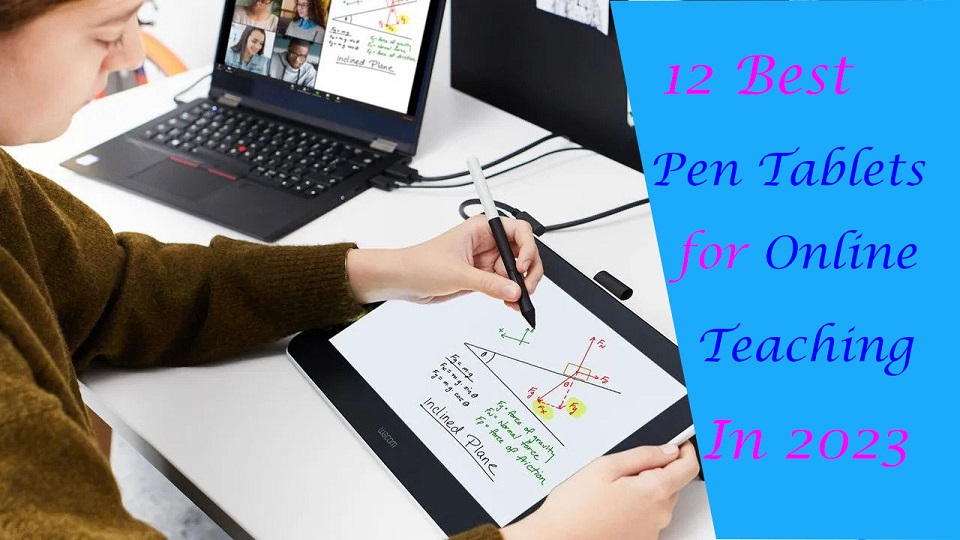
If you are teaching classes online or providing tutoring, you need to convey complex concepts, equations and diagrams to students quickly and often on the fly.
But only audio and visual contact is not enough here. It becomes really hard for students to actually get what the teacher is trying to say.
In this case, pen tablets and virtual whiteboards are a great help. pen tablet allows you to write on your computer screen as though you were writing with your hand.
The realistic digital pen recreates the classroom experience at home, helping teachers and students to digitally collaborate.
It gives teachers and students the freedom to write, annotate, create, collaborate, take notes, draw, study or teach in ways like never before.
Today, there are Plenty of pen tablets available on the market. However, not all of them offer the same quality in terms of writing experience.
Furthermore, As all teachers are unique, the needs of each teacher will vary.
In this article, 12 of the best digital writing pen tablets for online teaching in 2023 are introduced.
We cover various sizes and types, from small, portable tablets that can be used on the go to larger, more feature-rich display tablets that are better suited for use in an office or home setting.
They will definitely help you excel in teaching online, video conferencing, and creating tutorials.
What's a drawing tablet and what types are there?
Graphic tablet is basically a computer input device, allowing the user to draw, write and scribble freehand just like doing on paper. It is also called pen tablet, drawing tablet, or digital art board.
It is an extremely popular device for digital artists, graphic designers, teachers, students, painters, draftsmen and photographers. Wacom, XP-Pen, and Huion are some popular brands in the production of a pen tablet.
There are three main types of graphic tablets with different structures and functions.
The first type of graphic tablet does not have its own screen. It has a sheet of paper type work surface and a stylus. They can be wired or wirelessly connected to the computer.
These are the cheapest, but these require great hand eye coordination. You look at your computer screen while drawing on the pen tablet. The most popular options are Wacom Intuos, Huion inspiroy, and XP-Pen Deco.
The second type of graphic tablet is a device with its own display. You can draw directly on it. But they still need to be connected to a computer, for power and to use programs.
This type of graphic tablet is generally much more expensive than standard tablets but offers natural working conditions. The most popular options are Wacom Cintiq, Huion Kamvas, and XP-Pen Artist.
We only recommend them to people who have money to blow or are serious about drawing or teaching digitally.
The third type of graphic tablet is a device with its own display, computer and stylus. These are amongst the more expensive option, but are incredibly portable, since they don't require a computer to run.
Apple iPad (iOS), Samsung Galaxy Tab (Android) and Microsoft Surface (Windows) are a super great choice these days as they offer a lot of power in a compact portable form.
What hardware do teachers need to start teaching online?
The most basic equipment for online teaching is a laptop (Windows, Mac or Chromebook) with a camera, microphone, and internet connection. Beyond that, you'll need a fast internet and adequate lighting.
However, for interactive online classes, or subjects that rely heavily on graphs, formulas and visualisation, such as Mathematics and Science, a pen tablet can be an extremely useful addition to the setup.
Which video conference platforms can be used for online classes?
Microsoft Teams, Google Meet and Zoom are some of the more common video conferencing software and a great way for teachers to connect to students.
They offer group chats, screen sharing and video conferencing capabilities, thereby creating a more collaborative classroom environment.
All three software are free of charge for private users and run on most operating systems and web browsers.
Educators can conduct lessons through desktop sharing by presenting the prepare materials (e.g. Powerpoint slides).
What software are available for teachers?
The most popular software include the Microsoft Office (Word, Powepoint, Excel, OneNote.) suite of products as well as Adobe Acrobat or any other program for annotating PDF files. These software can be used to prepare lessons and create online teaching materials for the virtual classroom.
Online whiteboards allow teachers and students to replicate the experience of a physical whiteboard online, with an infinite canvas. some of the most popular options include Microsoft Whiteboard, Google Jamboard, Openboard, BitPaper, Whiteboard.fi, Explain Everything, Miro, Ziteboard, Limnu and more.
Bring your class to life by using annotation or the live drawing functionality of these software.
Why get a drawing tablet for online teaching?
Have you ever used a digital whiteboard tool like Openboard and been forced to use your mouse to create barely legible text?
It is impossible to achieve the same level of fluidity that you get with a marker pen and whiteboard using a mouse.
With pen tablets, you can write with ease – from digital handwriting to sketching to mind mapping to annotating and grading.
If you are a math and science teacher, you will love using Wacom's products to handwrite equations and create diagrams.
12 Best Drawing Tablets for Online Teaching

You don't have to have a full-fledged pen tablet to be able to draw, doodle, hand-write and operate on a whiteboard or other app in general more conveniently.
An affordable drawing tablet that connects to any Windows, Mac or a Chrome OS computer will do the job!
Let's now go through our picks for the 12 best digital pen tablets for online teaching in 2023.
1. One by Wacom, 2. XP-Pen Deco Fun, 3. Huion H420, 4. Gaomon S620, 5. Veikk S640, 6. Ugee S640, 7. Wacom One Display, 8. XP-Pen Artist 10 (2nd Gen), 9. Huion Kamvas 12, 10. Apple iPad (9th gen), 11. Samsung Galaxy Tab S6 Lite, 12. Microsoft surface Go 3.
Conclusion
Pen tablets are invaluable tools for online teaching. They greatly facilitate your writing quality and help you connect better with your students.
All of these pen tablets are great at their own place. So whether you're looking for the basics or a premium option, we have you covered in this list.
The selection will rely on a number of factors, including your budget, the frequency of use, and any specialized features you may require or want.
You should make a list of your needs so you can check that each tablet covers your needs.
Source: https://pctechtest.com/best-digital-writing-pads-for-online-teaching
Bloggar | Slóđ | Facebook | Athugasemdir (0)
30.7.2023 | 00:50
Best Drawing Tablets for Annotating PDFs
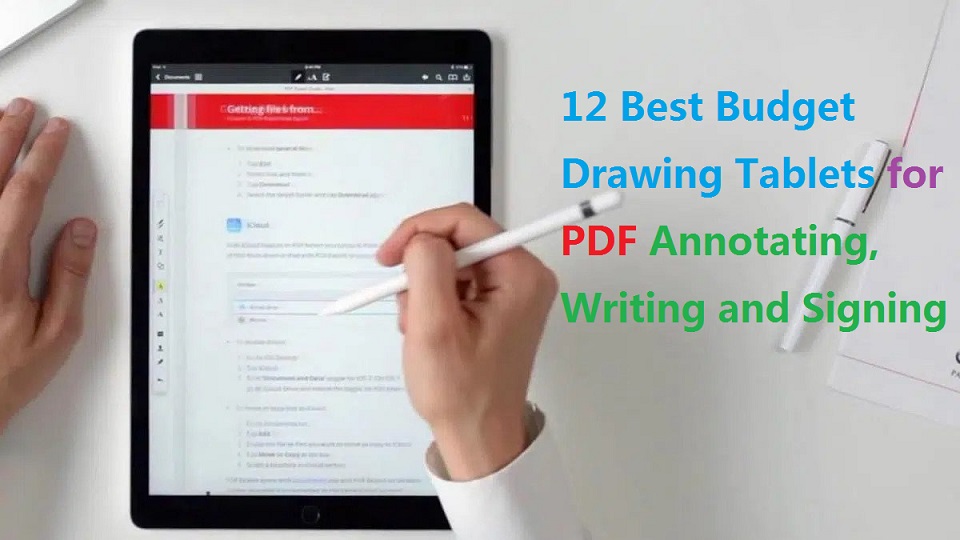
If you are annotating or correcting typed documents, the PDF format is the most user-friendly because you can add inking and comments without undoing the document layout.
You may want to highlight the important points, add some explanation wherever needed and cross out unnecessary stuff on PDFs. This can be done using a variety of tools.
The two main factors are: A Good software for highlighting and note-taking on the PDF; A Good device supports stylus input that writes and marks accurately.
Annotating PDFs on a tablet or computer is a convenient way to take notes, highlight important information, and collaborate with others.
Whether you're on a Windows, Linux or Mac computer, or plan to buy an iOS, Windows or Android tablet to annotate pdf, here are the pdf annotation programs and tablets with stylus for you to write or draw on a PDF.
How to Annotate a PDF on Tablet or computer?
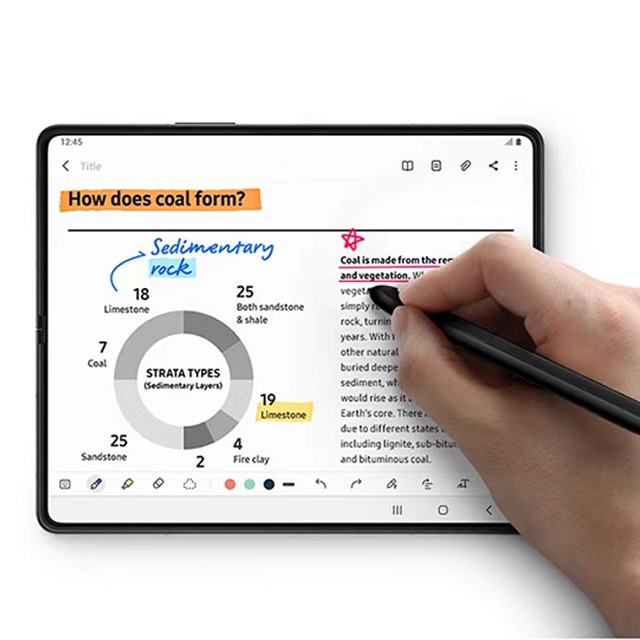
Open the PDF file on your tablet or computer. You can use a PDF reader app or a document editing app to do this.
Look for the annotation tools in the app. These tools may include a pen or pencil for highlighting text, and various shapes and symbols for marking up the document.
Select the tool you want to use and start annotating the PDF. You can use your finger or a stylus to write or draw on the document.
Save your annotations. After you have finished annotating the PDF, make sure to save your changes so that they are reflected in the file.
What is the best software to annotate PDF?
PDF annotation software allows you to highlight PDF, add notes to PDF files, and underline your PDF files.
There are lots of applications on the market that let you edit, comment, markup, and save the changes to PDF files.
It maybe a pdf reader, note taking app, online whiteboard, or even a web browser.
Some popular options include Adobe Acrobat, Foxit PDF, and GoodNotes.
Simply open the PDF in one of these apps, and use the writing or drawing tools to make any necessary changes or notes.
But notice that most pdf applications are only readers. The ability to edit/append a pdf might require some special software.
The big difference is there are tools built in for typing comments, drawing with shapes, adding hatches, dimensioning.
Which tablet with stylus for Annotating PDFs?
The first step is to determine what type of tablet you want to use. Indeed, both standalone digital tablets and graphic drawing tablets allow you to annotate and correct on screen.
Graphic tablets connect to a desktop or laptop computer like a mouse. Styluses generally do not require a battery.
Graphic tablets allow you to use software already installed on your computer. You can also use them to annotate PDFs.
Drawing board senses pressure so it is recommended to use the least amount of pressure from your hand while writing.
There have 2 different kinds: non-screen drawing tablet, drawing tablet with screen.
Pros for a screenless tablet, there's less cable management and it's cheaper.
But On the other hand, the fact that annotations appear on the computer screen rather than where you write may require a period of ergonomic adaptation.
Display drawing tablets have a screen built in, but still need to be connected to a computer, for power and to use programs. like Wacom Cintiq, XP-Pen Artist and Huion Kamvas….
Pros for a screen display, it's definitely nice to be able to be able to draw, write and annotate directly on the screen.
If you can afford it, graphic tablet with a screen is awesome.
Writing on a digital tablet using a stylus.
iPad, Windows or Android-style digital tablets are standalone devices, usually compatible with styluses, available separately. Pen-style styluses contain a lithium battery that must be recharged regularly.
Digital tablets allow you to be away from your usual workstation. They are available in a variety of formats and are easily portable, providing flexibility similar to annotating on paper.
If you want to use a digital tablet for Annotation, then upload these files to a cloud storage service (such as OneDrive, Google Drive, or Dropbox) that you can access from your tablet.
For iPad, If you have iCloud, all your documents will be on the cloud.
12 Best budget drawing tablets for annotating PDFs
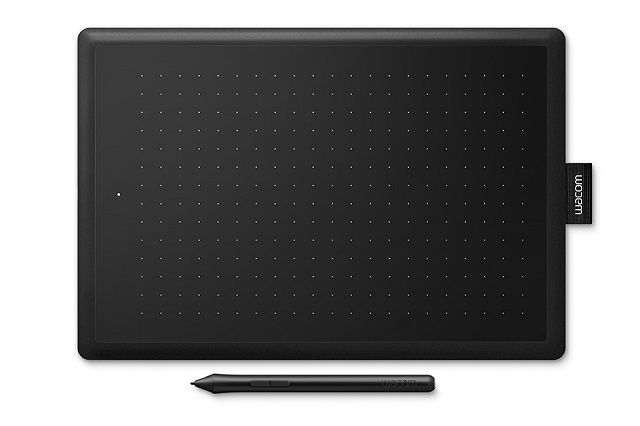
If it doesn't have the ability to “annotate” on the PDF document, there's really no point to getting a tablet. You can write, draw or annotate by your own handwriting with a variety of Pen and tools.
All drawing tablets, with or without a display, support to write, sign name, comment, highlight on PDF like using a real pen on real paper.
Most of these types of drawing tablets are nothing more than an input device, so if they work on your OS, they would work just fine in PDF annotation software, just like a mouse, touch pad, keyboard, etc.
Most standalone tablets are not specifically designed for a specific task of Annotating PDF. Therefore you need to be careful while choosing one for yourself, make sure it comes with a stylus or support pen input.
The best tablets will be different for everyone as it depends upon your personal situation.
However, I have picked 12 best budget drawing tablets for annotating PDFs. which will help you to make a decision.
1. One by Wacom CTL-472, 2. Huion 420X, 3. Gaomon S620, 4. XP-Pen Deco Mini4, 5. Wacom One, 6. XP-Pen Artist 10 (2nd gen), 7. Huion kamvas 12, 8. Gaomon PD1161, 9. Apple iPad (9th gen), 10. Samsung Galaxy Tab S6 Lite, 11. Microsoft surface Go 3, 12. Lenovo Tab P11 (2nd gen).
Conclusion
With the pen tablet and PDF annotation software, PDF annotation has never been easier or more efficient.
Of course there are many others oftware suitable for annotating PDFs that I have not listed like Squid, Notability, iAnnotate, PDF Element, Skim, Preview……
Unlisted tablets like ipad air, ipad pro, surface pro 8 or 9, samsung galaxy tab S7 or S8 series, xiaomi Mi pad 5….
There are too much options available on the market. you can check it by yourself.
If you want the finest tablet for reading and annotating PDF files, you should look for a device that is compatible with a stylus, has a long battery life, and has an operating system that supports the PDF annotation software.
Get one of the tablet in the list if it suits your preferences and requirements.
Let me know what you think is perfect device for annotating pdfs in the comments below.
Please share this article if you think it's helpful.
See More Details: https://pctechtest.com/20-best-drawing-tablets
Bloggar | Slóđ | Facebook | Athugasemdir (0)
Um bloggiđ
tablets, laptops, and phones review
Heimsóknir
Flettingar
- Í dag (17.9.): 0
- Sl. sólarhring:
- Sl. viku: 1
- Frá upphafi: 0
Annađ
- Innlit í dag: 0
- Innlit sl. viku: 1
- Gestir í dag: 0
- IP-tölur í dag: 0
Uppfćrt á 3 mín. fresti.
Skýringar

