8.3.2024 | 02:50
Top 12 Most Expensive Drawing Tablets in the world
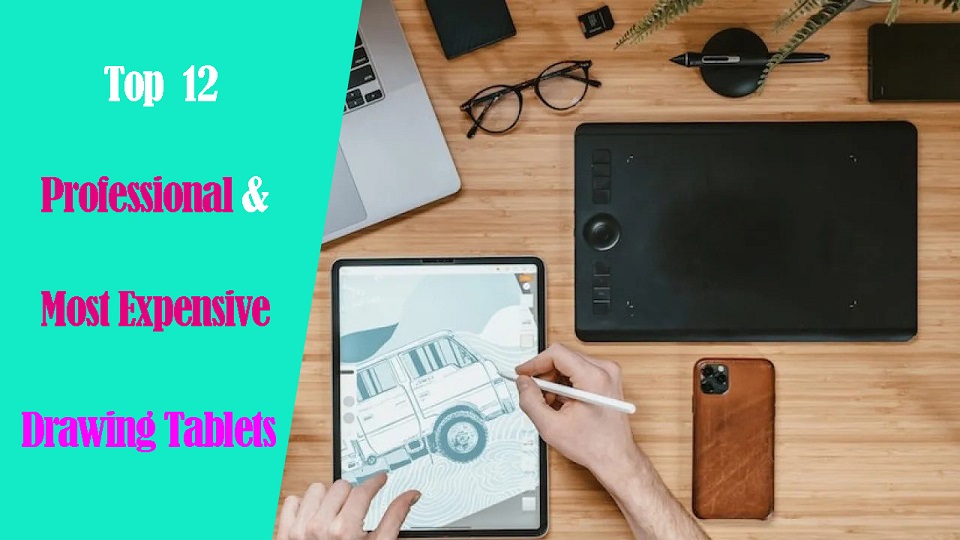
In today's world, drawing pen tablets are essential tools for artists, photographers, designers, and digital creators.
It's hard to imagine that it wasn't too long ago that drawing tablets were a luxury. Nowadays, they're so common no one bats an eye when you lug them around.
The world of drawing tablets is a fascinating one, where cutting-edge technology meets sleek design and powerful performance.
But for some, the ordinary just won't do. Enter the realm of the ultra-expensive, the top-of-the-line graphic tablets that push the boundaries of both price and performance.
In this post, some most expensive professional drawing tablets that are available on the market are introduced, including Apple, Wacom, and more. They have wonderful performance and rich features.
Are you looking for a premium tablet? If you have enough budget and want high performance, you can take them into consideration.
Different types of drawing tablets
Drawing tablets can be categorized into three categories namely graphics tablets, pen displays, and Standalone Pen tablets.
Each category accumulate its importance which provides great drawing experience to their users.
1. Graphics Tablets without screen
These tablets come with a stylus and a flat, active surface for drawing or sketching, no display.
You draw on the tablet and view the computer screen separately, so there's a learning curve, takes some time to get used to.
Pen tablets are relatively inexpensive (sometimes < $50), making them a costeffective choice.
2. Drawing Tablets with screen
Graphic display tablets have a built-in monitor where you can draw directly on with stylus, more Intuitive and natural, but can be expensive.
However, they require a Windows or MacOS computer and power source to work, limiting portability.
3. Standalone Pen Tablets
Standalone drawing pads are Wireless, works without a computer, lightweight, portable, and allows direct drawing on the screen too.
However, limited access to full-featured desktop software; price are more expensive to most pen displays.
Brands of Drawing Tablets in Brief
There are many tablet brands. And picking the brand of the tablet is one of the most important decisions you will need to make.
Wacom make the highest quality and most reliable tablets. But also they are the most expensive.
Affordable Competitors such as Huion, XP-Pen, Xencelabs are closing the gap with Wacom.
Others - After Wacom, Huion, XP-Pen, there are many other brands that focus on budget or consumer tablets.
If you want a standalone pen tablet, Apple, Samsung, Microsoft are also the big names.
Related Posts: Best Wacom Tablet, Best Huion Tablet , Best XPPen Tablet.
Top 12 Most Expensive Drawing Tablets in the World

These are the machines that push the boundaries of technology and price, catering to the most demanding artists and tech enthusiasts with wallets to match.
Great for people that are looking to set themselves apart from the rest. It's all about prestige and exclusivity!
Without any further ado, let's check out the list.
1. Wacom Intuos Pro
The Wacom Intuos Pro drawing tablet is made for professional creatives, and it feels like pen to paper when you're drawing or sketching on it.
2. XPPen Deco Pro (gen 2)
The XPPen Deco Pro (gen 2) is a fantastic starter tablet or a worthy low-budget upgrade for those who have been making do with older models.
3. Xencelabs Pen Tablet Medium Bundle
The Xencelabs Pen Tablet Medium Bundle tablet is thin and light, but has a quality feel. Open the pen case to choose which of the two supplied styluses you'd like to draw with.
4. Wacom Cintiq Pro 27
The Wacom Cintiq Pro 27 is a best-in-class interactive display for digital artists and editors—the price may be sky-high, but it justifies the spend for pros tied to their pens.
5. XPPen Artist 24 Pro
XPPen Artist 24 Pro is a professional grade pen display that promises a lot to digital artists at a reasonable price.
6. Huion Kamvas Pro 24
The Kamvas Pro 24 is Huion's flagship pen display that can easily go toe to toe with pen displays that are nearly twice as expensive.
7. Xencelabs Pen Display 24
Xencelabs Pen Display 24 is very comfortable and easy to use. For the price, given what comes in the bundle, quality, and its uniqueness we feel it's 100% worth it!
8. iPad Pro
The iPad Pro is light and portable, but can be a fully capable artist's dream drawing tablet - perfect for drawing on the go.
9. Samsung Galaxy Tab S9 Ultra
The Galaxy Tab S9 Ultra is a huge 14.6-inch android tablet that's packed with features, including pro-grade drawing ability - S Pen included, on par with M2 iPad Pro.
10. Surface Pro 9
The Microsoft Surface Pro 9 is a great 2-in-1 that has excellent build quality and sleek design, feels great to draw, write, design and Other productivity work.
11. Wacom MobileStudio Pro 16
The Wacom MobileStudio Pro 16 is a portable-ish drawing tablet with a 4K display and a top-of-the-line pen, perfect for working between 3D and 2D texturing.
12. Huion Kamvas Studio 16
Huion Kamvas Studio 16 is a portable 3-in-1 pen computer which is intended for creators and hybrid work situations.
Conclusion
This article showcases 12 of the most expensive graphics tablets right now while discussing why their exorbitant price tags justified.
While the price tags on these drawing tablets may seem outrageous to the average person, they serve a specific niche market of individuals who demand the best of the best.
Whether you're a serious 3D artist, digital illustrator, graphic designer, or photographer, these tablets provide a level of performance and prestige that can't be matched by any other devices.
However, for most casual hobbyists, a significantly good cheap drawing tablet for beginners with mid-range specs will likely offer more than enough power for your needs.
Ultimately, the choice is yours. Whether these exorbitant price tags are justified depends entirely on your individual needs and budget.
But one thing's for sure: exploring the world of the most expensive drawing tablets is an eye-opening experience, showcasing the incredible advancements in technology and the lengths some artists are willing to go to for the ultimate drawing experience.
Source: https://pctechtest.com/most-expensive-pro-drawing-tablets
Bloggar | Slóđ | Facebook | Athugasemdir (0)
6.3.2024 | 10:20
Is graphic tablet an essential or optional tool for designers?

Designers today have a wide range of tools at their disposal to bring their creative visions to life. One such tool that has gained significant popularity in recent years is the tablet.
computer drawing pads are pen input devices that offer designers a unique and versatile way to sketch, draw, and create digital artwork.
However, the question remains: Are graphic Tablets essential or optional in a designer's toolkit?
In this article, we will explore the functionality, benefits, drawbacks, and debate surrounding the use of Graphic Tablets in design.
Understanding the Functionality of Graphic Tablets in Design

Before diving into the debate, let's first understand the basics of using a tablet in design.
graphic design programs has revolutionized the industry, offering powerful tools and capabilities to designers.
From advanced brush settings to layer management, these software packages offer a comprehensive suite of tools that empower designers to bring their visions to life.
Graphic Tablets can complement these software applications, providing a more intuitive and natural input method.
Graphic Tablets, equipped with a stylus or pen, allow designers to directly interact with the computer and design software, providing a natural drawing experience.
This functionality opens up a world of possibilities, enabling designers to sketch out ideas, create illustrations, and refine their work with precision.
Evaluating the Benefits of Graphic Tablets in Design

Graphic Tablets have revolutionized the design industry by providing a natural and intuitive way for designers to create and refine their work.
There are many advatages of using Graphic Tablets in design.
Natural and Intuitive Feel
The first is the ability to replicate the tactile experience of traditional drawing tools.
Designers can use the pressure sensitivity of the stylus to control the thickness and intensity of their strokes, mimicking the feel of a pen or brush on paper.
This level of control allows for fine-tuning and attention to detail that may be difficult to achieve with other tools.
Furthermore, Graphic Tablets offer a range of advanced features that enhance the design process.
Many Graphic Tablets come with customizable shortcut buttons, allowing designers to access frequently used tools or functions with a single touch.This streamlines the workflow and saves valuable time.
Additionally, some graphic tablets with display that provide the freedom to zoom, rotate, and manipulate the design canvas effortlessly. This intuitive interaction with the screen adds another layer of convenience and flexibility to the design process.
Versatility and Portability
Another advantage of using Graphic Tablets in design is the ability to work on the go. Standalone Graphic Tablets are portable and lightweight, making them ideal for designers who are constantly on the move.
Whether it's sketching ideas during a commute or making quick edits during a client meeting, Graphic Tablets offer the flexibility to work from anywhere, without compromising on functionality or quality.
Speed and Efficiency
Graphic Tablets offer designers a faster and more efficient workflow. With the ability to sketch and iterate digitally, designers can rapidly explore ideas and make changes on the fly.
Digital sketches can be easily duplicated, resized, and rearranged, all without the need for erasers, tracing paper, or scanning. This streamlined process saves valuable time and allows designers to focus on the creative aspects of their work.
Collaboration
Lastly, Graphic Tablets can also serve as a valuable tool for collaboration. With the ability to share files and work in real-time, designers can easily collaborate with clients, colleagues, or other artists.
This seamless integration of technology fosters a collaborative environment, allowing for efficient feedback and iteration.
Addressing the Drawbacks of Graphic Tablet's Use

While Graphic Tablets offer numerous benefits, it is important to acknowledge and address their drawbacks.
Two common concerns surrounding tablet use are the learning curve and adaptability issues, as well as the cost implications.
Learning Curve and Adaptability Issues
For designers accustomed to traditional tools or computer software, transitioning to a tablet may require some adjustment and practice.
The shift from a physical canvas to a digital screen can take time to master. Additionally, adapting to the unique features and settings of specific Graphic Tablets and stylus pens may present a learning curve.
However, with perseverance and dedication, designers can overcome these challenges and fully embrace the potential of Graphic Tablets in their creative process.
Cost Implications of Graphic Tablets
Graphic Tablets come in a variety of models and price ranges, from entry-level options to high-end professional devices.
The cost of acquiring a tablet, along with any necessary software or accessories, can be a significant investment for designers, particularly those starting their careers.
However, it is important to consider the long-term benefits and potential return on investment that Graphic Tablets can provide. As Graphic Tablets continue to evolve and become more accessible, their cost-effectiveness is likely to improve.
More Related Post: Apple iPad vs Wacom Cintiq, Apple iPad vs Microsoft Surface, Wacom Cintiq 16 vs XPPen Artist 15.6 Pro.
Conclusion
The decision of whether Graphic Tablets are essential or optional in a designer's toolkit depends on the individual's workflow, preferences, and creative goals.
While Graphic Tablets undoubtedly bring numerous benefits and enhance the design process, they are not a one-size-fits-all solution.
Designers must evaluate their specific needs, consider their budget, and decide whether the features and advantages of Graphic Tablets align with their artistic vision.
In addition, As technology continues to advance and Graphic Tablets evolve, integrating them into the design process has the potential to unlock new possibilities and elevate the art of design.
We recommend you get a drawing tablet for graphic design, architectural design, product design, and more!
Bloggar | Slóđ | Facebook | Athugasemdir (0)
3.3.2024 | 07:55
Best drawing pads for graphic designers

In the world of graphic design, having the right tools can make all the difference.
Drawing tablets with pen are most commonly used by graphic designers for digital illustration, photo editing, animation and more.
These tablets are used with a pressure-sensitive stylus that provides a much more natural and intuitive drawing experience compared to a mouse, allowing for higher precision and control in creative tasks.
Graphic tablets also offer useful features like customizable shortcut buttons and multi-touch gestures, making them an indispensable tool for many digital artists and designers.
As a graphic designer, a reliable and efficient graphic tablet is essential to bring your creative visions to life.
However, with so many options available on the market, it can be challenging to determine which tablet is best suited for your design needs.
In this article, pc tech test will explore the 12 best drawing tablets for graphic design today, from all major manufacturers, ensuring you can find the perfect tablet to take your design skills to new heights.
What are the 3 types of drawing tablet for Graphic Design?
There's three types of drawing tables for designers. There's the ones you connect to the computer and it doesn't have a screen , ones you connect to the computer and it does have a screen, and then people will use ipads as drawing tablets.
1. Graphics Tablet without screen
A graphics tablet has a flat plastic surface on which you use the stylus to draw, and the image is displayed on your computer monitor.
While these are the best budget-friendly option, their drawback is the Hand-eye separation between the tablet and the monitor, although many will get used to it very easily.
2. Drawing Tablet with screen
The drawing pen display is a flat-screen monitor that has a pressure-sensitive surface that you can draw on using a stylus.
Unlike graphics tablets, users do not experience Hand-eye separation, but similar to how you would use pen and paper, allowing artists to have a more intuitive and natural drawing experience.
However, There will be more cables between the display and the computer than a graphics tablet, and for some, the pen display will be more expensive.
3. Standalone Drawing Tablet
A Standalone tablet support pen input like the Apple iPad, Microsoft Surface or Samsung Galaxy Tab Android pen tablet does things the other two options do not.
With a Standalone tablet, you do not need to connect to an external monitor or use another computer, giving you more freedom and flexibility as a pen tablet for graphic design.
They are usually the most expensive, but very slim and portable with decent battery life, great for drawing on the go or in different areas of their house without needing to be plugged in.
One disadvantage that a standalone tablet has is that you are more limited on the graphic desig software. Not every desktop program has an iPad OS or Android version, especially the "industry standards".
Top 12 Pen Tablets for Graphic Design in 2024
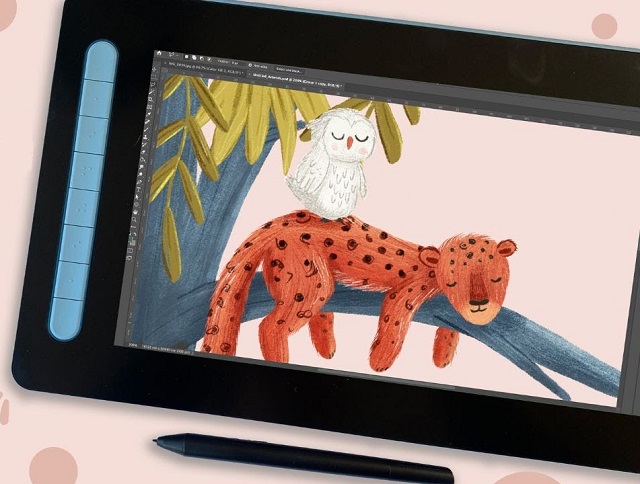
Although everyone has different needs, these are the best drawing tablet for graphic design in 2024.
We selected these devices for their accurate styluses, excellent displays, and strong performance.
They give artists and designers the tech they need for their creative work.
1. Wacom Intuos
2. XPPen Deco 01 V2
3. Huion HS64
4. XPPen Artist 12 (2nd Gen)
5. Wacom Cintiq 16
6. Huion Kamvas Pro 16
7. XPPen Artist 24 Pro
8. Huion Kamvas Pro 24
9. Wacom Cintiq Pro 24
10. iPad Pro
11. Surface Pro 9
12. Samsung Galaxy Tab S9
What are the best graphic design applications?
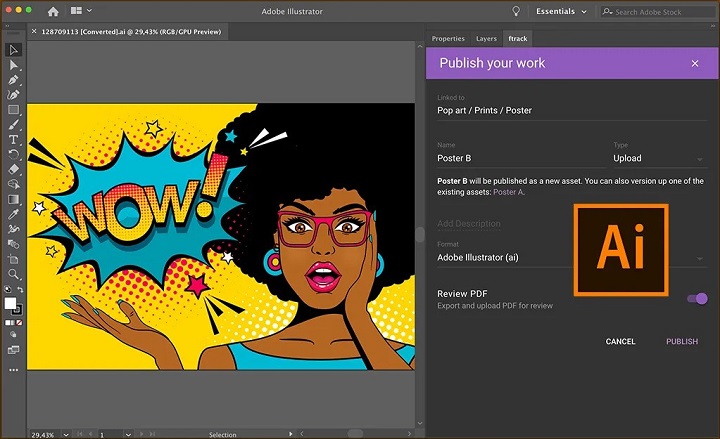
Most professional graphic designers use Adobe Photoshop, Illustrator and Indesign.
Others may also use Corel Draw, Affinity Designer, Inkscape, GIMP, Figma, Sketch, etc.
The best graphic design software depends on what you're doing/want to do.
For example, UX Designer/Developer, exclusively use Illustrator CC and Figma in tandem when designing.
Is a drawing tablet mandatory for graphic design?
graphic design is a broad niche with a lot of various fields of study including UI/UX design, App Design, Illustration etc.
Not every designer needs a graphics tablet, which is definitely an option, not a necessity.
You can learn graphic design without a tablet. Many people start their journey using just a computer and mouse.
However, a pen tablet offers much more precision and control than a mouse, ideal for intricate designs. Plus, design tablets are enjoyable to use!
How to choose the best drawing tablet for graphic design?
When selecting the best drawing tablet for graphic design, it's crucial to consider factors such as types, pressure sensitivity, size, resolution, and compatibility with your device and design software.
More pressure levels ensure a more accurate representation of pen strokes, while tablet size can greatly affect the overall drawing experience.
Some prefer a compact tablet for convenience, while others need a larger workspace for intricate projects.
Last but definitely not least, the price or cost of a tablet is the most important factor to consider before you plan on buying a tablet.
Conclusion
Graphic Tablets have revolutionized the design industry by providing a natural and intuitive way for designers to create and refine their work.
Whether it's sketching out initial ideas or putting the finishing touches on a masterpiece, Graphic Tablets is a versatile and powerful tool for design.
In our list you will find something for everyone, whether you're a beginner or a professional graphic designer.
If you want to purchase a workhorse device for your studio, choose the pen display with a larger screen and higher resolution.
Having always been on a business trip, standalone tablet like ipad pro or surface pro is the best travel companion.
If you are inexperienced with digital input devices, grab XPPen Deco 01 V2 or Wacom Intuos to start your inspirational journey!
Embark on your creative journey with confidence, armed with the perfect drawing tablet that suits your artistic needs and preferences.
Source: https://pctechtest.com/best-graphic-design-pen-tablets
Bloggar | Slóđ | Facebook | Athugasemdir (0)
29.2.2024 | 16:17
The best Professional 3D CAD Software

If traditional paper and pen drafting methods are not producing the accurate drawings you need, then you need to switch to quick and modern CAD software.
CAD has revolutionized the design process, significantly reducing development time, enhancing collaboration, reducing design cost, improving design quality, and enabling innovative and efficient solutions.
CAD has become an integral factor that moves the world forward. It lets you design everything from tiny pieces of electronic equipment to large airplanes, buildings, and more.
But how do you choose the best 3D CAD software for your needs? There are many options and alternatives available, each with its own features, advantages, and disadvantages.
Different CAD systems are tailored towards certain industries, with crossover and competition between the various CAD software companies.
While it can be worthwhile to invest in a more professional-grade CAD program, you don't always need to dish out tons of cash if you're just starting out.
Here, https://pctechtest.com will go over a brief introduction to top 14 free and paid CAD software in the market to help you find the one that suits your style, budget, and goals.
What is Computer Aided Design (CAD)?
CAD refers to the use of computer software and systems to create, modify, analyze, and optimize designs for a wide range of products, structures, or systems.
CAD technology allows designers, engineers, architects, and other professionals to create precise and detailed 2D or 3D models of their designs, which can be used for visualization, analysis, simulation, and manufacturing purposes.
CAD software provides a digital environment where designers can draft and manipulate geometry, apply various materials and textures, define dimensions and constraints, simulate real-world conditions, and perform complex calculations. These tools offer a more efficient and flexible alternative to traditional manual drafting methods, allowing for faster design iterations, improved accuracy, and the exploration of different design options.
CAD systems are extensively used across various industries, including mechanical engineering, architecture, automotive, aerospace, industrial design, electronics, and many others. They play a crucial role in the product development process, enabling designers to conceptualize ideas, collaborate with team members, test and validate designs, and generate technical documentation necessary for manufacturing or construction.
Some common features and capabilities found in CAD software include:
2D and 3D modeling: Creating detailed representations of objects or structures in two or three dimensions.
Parametric modeling: Defining relationships and constraints between different parts of the design, allowing for easy modification and updating of the model.
Assembly modeling: Building complex assemblies by combining multiple components and defining their relationships and interactions.
Simulation and analysis: Performing virtual testing and analysis of designs to evaluate factors such as structural integrity, motion dynamics, fluid flow, thermal behavior, and more.
Rendering and visualization: Generating realistic images or animations of the design for visual representation and communication purposes.
Drafting and documentation: Generating accurate technical drawings, annotations, and documentation required for manufacturing, construction, or fabrication.
14 Best Professional 3D CAD Software for All Levels

A proper software is a valuable tool to address your pain points during the design process. Here are some of the most popular and highly regarded CAD software options you can use in 2024.
We'll be digging deep into each software to help you decide which one works best for you.
1. Solidworks
SolidWorks is a speciliazed parametric 3D CAD software and is very easy to learn and use.
It enables users to create complex 3D models, assemblies, and simulations, making it popular in the manufacturing and engineering sectors.
2. AutoCAD
AutoCAD is primarily a 2D drafting and documentation software widely used in various industries for creating precise 2D drawings, technical illustrations, and plans.
It is often used in architecture, engineering, and construction (AEC) industries.
3. Fusion 360
Fusion 360 is a web based comprehensive 3D CAD, CAM, and CAE tool offered by Autodesk, with a free version available for hobbyists, students, and startups.
4. CATIA
CATIA is a feature based surface modeling software, and is used to model anything from cars, aeroplanes, reactors etc.
5. Siemens NX
Siemens NX is a powerful and user friendly computer-aided design (CAD), computer-aided engineering (CAE), and computer-aided manufacturing (CAM) software suite.
6. Solid Edge
Solid Edge is a 3D CAD software that used to design and model 2D and 3D mechanical parts, as well as assemblies and their corresponding production drawings.
7. PTC Creo
PTC Creo is a parametric, integrated 3D CAD/CAM/CAE solution for engineering purpose.
8. OnShape
Onshape is professional 3D CAD software that allows you to create complex parts, assemblies, and detailed drawings all within your web browser.
9. Inventor
Autodesk Inventor is a 3D mechanical design software that is used to create and validate product designs.
10. TinkerCad
Tinkercad is a browser-based 3D design and modeling tool, ideal for beginners and hobbyists.
11. Rhino 3D
Rhino 3D is a super versatile and pretty user-friendly 3D CAD program that can produce complex organic manufacturable design.
It's not limited by industry type, so whether you're sculpting a fancy new jewelry piece or drafting up the next skyscraper, Rhino's got your back.
12. FreeCAD
If you are looking for a free and open-source parametric 3D CAD software, I would recommend FreeCAD.
It is a powerful and versatile tool that can be used for a variety of projects.
13. OpenSCAD
OpenSCAD is a text-based CAD software that is used to create 3D models from parametric descriptions.
14. SketchUP
SketchUp is a great 3D sketching tool which is very easy to pick up and get started with.
Is a drawing tablet good for CAD like Fusion360?
3D CAD software is designed around mouse clicks and keyboard shortcuts. No CAD software has optimized user interfaces for pen usage.
But For any digital art painting work, a good pen+tablet is a massive upgrade over a mouse.
Related Posts: XPPen Star G430S vs Huion H420X Comparison, Huion Kamvas 13 vs Wacom One display Comparison, Huion Kamvas Pro 24 vs Wacom Cintiq Pro 24 Comparison.
Conclusion
The best software makes it simple and easy to get your work done with the least fuss. Choosing the right CAD software depends on your specific needs, industry, and level of expertise.
This list of 14 popular CAD systems is by no means exhaustive, however, it gives you a general idea of some of the more commonly used CAD systems.
It's a good idea to try out different programs and see which one works best for you. Furthermore, all the software here is possible to find great tutorials and guidance online.
CAD software can be expensive, but it's a necessity if you work in a field like architecture, design, or engineering.
If money is tight or you are just starting out, the free options mentioned will fulfil your requirements.
A number of these software in this list offer inexpensive student versions, which should come as a boon for learners.
Ultimately, Whether you're an architect, engineer, or designer, discover the best CAD software that aligns with your specific needs and empowers you to bring your creative visions to life efficiently and effectively.
If you think we missed out on any good CAD software, let us know in the comments below.
Source: https://pctechtest.com/best-cad-software
Bloggar | Slóđ | Facebook | Athugasemdir (0)
25.2.2024 | 14:14
What is the best CAD software for 2D drafting?

Long gone are the days of sketching, erasing, and tracing designs on large drafting tables under uncomfortable fluorescent lighting.
CAD (Computer-Aided Design) software have transformed the design phase in the engineering, architectural, construction, and manufacturing domains.
The use of CAD softwares for 2D and 3D modelling simplify the old drafting process and also make design process more time efficient.
Depending on your chosen CAD software, you can design and work with anything from architectural drawings to electrical drawings to mechanical schematics.
In general, CAD software can be separated into two categories: 2D CAD software and 3D CAD software. Which type of software you use will come down to the product you're trying to make.
Despite the widespread use of 3D CAD models, the need for 2D drawings is evident for engineering CAD designs. It's still a valuable tool in situations where a full 3D model isn't required.
Looking for the best 2d cad software? Not sure which option is for you? Need some free cad drafting software? Look no further!
pctechtest.com have put together a list of top 7 best free CAD Software for 2D drafting. All of these programs get good marks for how easy they are to use, how well they work, and how happy their customers are with them.
Whether you want a Premium 2D CAD program or just a free one to get started with, one of these 7 options is sure to work for you.
What is the advantage of 2D over 3D CAD drafting?
Drawing the projected views of an object on two planes (x and y-axes) without creating a 3D model is known as two-dimensional computer-aided design, or 2D CAD.
This contrasts with 3D CAD, where the projected views are generated using a 3D model of the object on three planes (x, y, and z-axes).
2D CAD solutions are far more cost-effective than advanced 3D CAD, so it's a very cost-effective alternative to 3D CAD modeling.
3D CAD Programs offer numerous functions for the designer, which many of them are not required. On the other hand, 2D CAD tools contain only the essential functions, which are easy-to-understand, learn and operate.
Formatting is simple, as you are working with. DWG extensions exclusively. Sharing your information and data with others is an absolute breeze, and you don't have to worry about compatibility issues.
2D is often faster than 3D for quick changes and minor projects. If time is of the essence and you will not require elaborate 3D models or renders later, stick to 2D.
7 Best 2d CAD Software Current Now
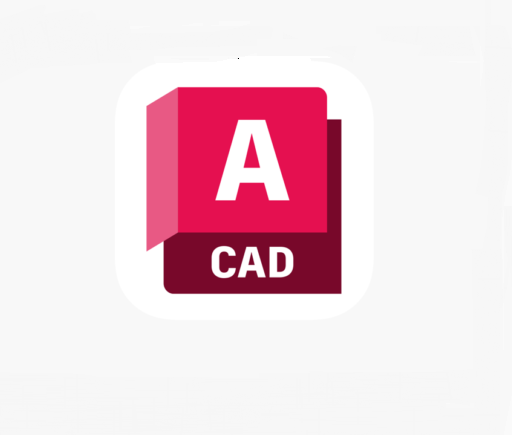
The best 2D CAD software has tools for annotating, drafting, and drawing, as well as tools for working together to define locations, objects, measurements, and more so that your projects can be finished.
All the 2D CAD tools that we have listed below come with their fair share of pros and cons. Therefore, the best CAD software for you will vary based on your requirement.
1. AutoCAD
AutoCAD is a widely used computer-aided design (CAD) software that allows architects, engineers, and designers to create 2D and 3D models.
2. BricsCAD
BricsCAD is often praised for its affordability and compatibility with AutoCAD, making it a cost-effective choice for those familiar with AutoCAD workflows.
3. Draftsight
DraftSight is a professional-grade 2D solution for creation, editing, and markup for 2D drawings and design.
4. LibreCAD
LibreCAD is a free, open-source, two-dimensional 2D CAD program. It can be used to make 2D drawings that are easy to moderately complex.
5. QCAD
QCAD is an excellent free 2D CAD software that offers a rich set of drawing tools, and even its Professional version is quite affordable with a one-time purchase.
6. NanoCAD
nanoCAD serves as an economical 2D CAD software for DWG editing, providing a cost-effective solution without compromising on quality.
7. TurboCAD
TurboCAD constitutes excellent 2D CAD software that appeals to a wide range of users, from inexperienced beginners to expert users.
Can I use any drawing tablet for CAD ?
A drawing pen tablet for architecture is definitely usable, but the only advantage over a mouse is the lack of wrist strain. on the other hand, The mouse is going to work much better for you.
Typically if you're drawing things up in a CAD software like AutoCAD, you place points to make curves rather than sketch lines free hand so a mouse will allow you to place the points and then move them to adjust your curves more than adequately.
But drawing tablets are better to draw or edit photos, write, 3D sculpt, annotate PDFs, check email, and CA activities on site.
Related Posts: ipad pro vs surface pro, bluetooth graphic tablet, pen display tablet, illustrator drawing tablet .
Conclusion
2D CAD software is a very well-known and heavily used technology nowadays. It has a huge significance in our day-to-day life.
The best 2D CAD softwares are capable tools for laser cutting, CNC machining, floor planning, technical and mechanical drawings in engineering projects, and PCB design where only an overhead is required.
Each of these 7 solutions above is suited for a given function or industry, you can select the best one for your needs and budget.
Once everything is set up and you have got to grips with the program and all the features, It can save you massive amounts of time and cut production costs.
Do share your thoughts with us using the comments section below and don't forget to share this article.
Source: https://pctechtest.com/best-2d-cad-drafting-software
Bloggar | Slóđ | Facebook | Athugasemdir (0)
17.2.2024 | 08:10
Best Free 3D Software for Architecture Design

Technological evolution overthrew the pen and paper method of labor. Architecture software has become an integral part of the design and construction industry.
Architecture software is used for a wide range of purposes, including 2D drafting, 3D modeling, building information modeling (BIM), rendering and visualization, project management, cost estimation, and more.
Architecture software provides architects, engineers, and other professionals with the tools they need to create efficient and effective designs.
It enable users to design buildings and structures as well as their components in 3D, annotate models with 2D drafting elements, and access building data from the database of building models.
It provides a platform for designers to create, share and collaborate on their ideas, as well as to simulate the impact of different design decisions on the building's performance.
Since architectural development is a fairly complicated process that encompasses multiple different stages of modeling, it has a massive number of software solutions available on the market for different purposes and end goals.
As such, choosing the correct one becomes a burden for a lot of people. That's why we've created this comprehensive guide to help you make the right decision when it comes to buying architecture software.
We'll cover the different types of software available, the features to look for, and the price to compare. We'll also provide tips and advice on how to get the most out of your purchase.
Whether you're a professional architect or a student just starting out, this guide will provide you with the information you need to make an informed decision.
What is 3D architecture software?
3D architecture software includes features such as 3D modeling, computer-aided design (CAD) tools, rendering and visualization, so users can design virtual tours and visualize structures.
These tools allow multiple designers and architects to collaborate and co-edit designs via virtual 3D models, improving project management, and reducing errors in construction.
What's the Difference Between CAD and BIM?
Architects and design studios are increasingly turning to two main types of architecture software to design and build projects: BIM and CAD.
CAD (Computer aided design) is the process of using computers to help with the design process of a building, allowing CAD designers to create higher-quality drawings more quickly.
In the AEC (architecture, engineering, and construction) industry, CAD is typically used for two-dimensional designs such as floor plans. It can also be used to create detailed 3D models of buildings and structures.
BIM software contains tools to plan and track various stages in the lifecycle of a building, from concept to construction as well as from maintenance to demolition.
The use of BIM allows architects, contractors and engineers to work together throughout the project using the same database and building model.
Although CAD is a powerful tool, it lacks the data integration and collaborative approach of BIM. BIM can makes the most of the accuracy of CAD and applies it to real-life dimensions and specifications.
Which software or plugin is best for architecture rendering?
Architectural rendering software is a tool used by architects and designers to create images that simulate how a building or structure will look in the real world.
It allows designers to more accurately identify problems in the developmental stages of a design as well as more effectively communicate design ideas with clients.
There is a wide range of software available for architectural modeling and rendering. Some of the best software programs in this field include Enscape, V-Ray, Lumion, and twinmotion.
These programs allow architects to create detailed 3D models of buildings and render them with realistic lighting and effects.
Do you think drawing tablets are useful tools for architects?
Graphic tablets with pen are considered the commonly utilized devices by designers and architects to assist in creating innovative designs.
You can use a digital pen for sketching over quick renderings to explore ideas, sketching new projects from scratch, the process is more enjoyable for architects.
In addition, the architecture design work can be completed with efficiency by utilizing a lesser amount of time. So we recommend you get a drawing tablet for architecture design.
Related Posts: Standalone Pen Tablet, Drawing Tablet with Screen, Wireless Graphics Pad.
10 Best 3D Architecture Software

Below, we'll take a closer look at 10 Best 3D Architecture Design Software in 2024, their features, benefits, pricing, and target audience. you will definitely find something here.
We've tried to showcase many different examples of solutions that could be useful for architects in specific situations and several solutions suitable for pretty much everything.
1. Revit
2. Archicad
3. AutoCAD
4. Sketchup
5. Chief Architect
6. 3DS Max
7. Rhino
8. Vectorworks
9. Civil 3D
10. CATIA
Conclusion
Professional architecture software is an indispensable working tool for architects and designers.
With the right architecture software, you can streamline your workflow, increase productivity, and create stunning designs.
Ultimately, you'll want to select a solution (or solutions) that align with your day-to-day tasks and make your life easier.
Whether you need an architect app that can help you generate more accurate floor plans or sell your ideas to potential clients, the apps outlined above are a great place to start.
The best architecture software will depends on your specific needs, including the type of project, level of expertise, and budget.
Start exploring these architectural design tools and let your architectural visions take shape!
Source: https://pctechtest.com/best-3d-architecture-design-software
Bloggar | Slóđ | Facebook | Athugasemdir (0)
5.2.2024 | 06:21
The Best Free Online Photo Editors
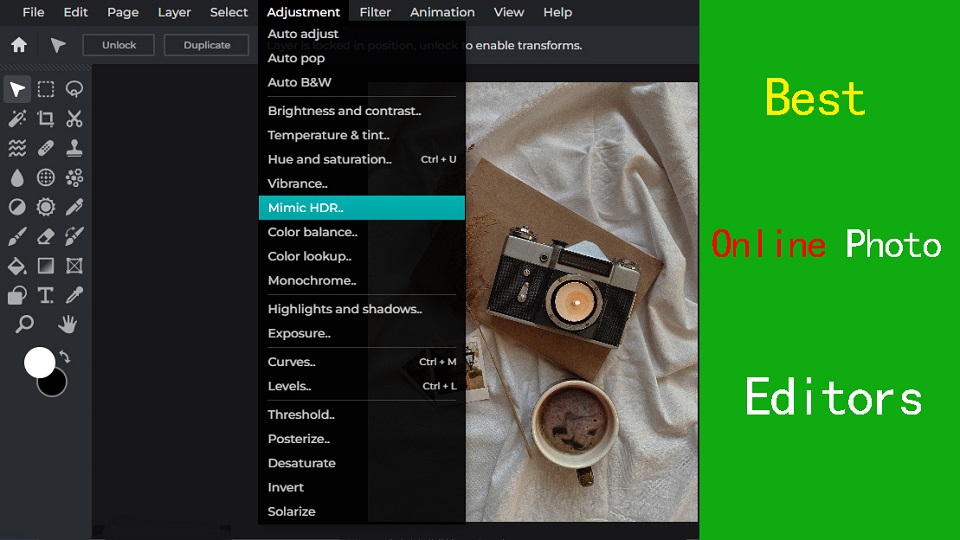
If you're looking to quick edit your photos, but you don't want to download software to do so, then an online photo editor that runs directly from your browser might be a good fit.
Luckily, There are plenty of online photo editors available, fast, convenient and many of them are free, perfect to match your skill level and needs.
You'll find that some are great for improving selfies, others are better at adding text, and some have features found in professional software like Photoshop.
Which online photo editor to use? With so many editors available, making a choice can be difficult if you don't know the benefits and features of each app.
Fear not, as we've created a handy guide and a list of the 8 best online photo editors to help you decide which one is right for you.
Why do you need an online photo editor?
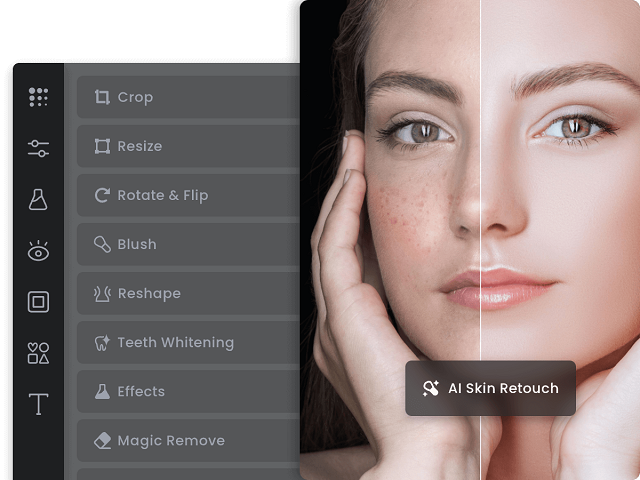
The Installed desktop photo editing apps like photoshop may be too much for those who aren't power users or professional photographers.
If you just need to touch up holiday snaps and crop and resize the occasional business asset, the online photo editors will cater to your every need.
Additionally, if you use an OS that doesn't run the app you need, such as ChromeOS and Linux, then an Online Photo Editor will be a boon.
Online photo editors are usually free to use, and provides access to various basic photo editing features.
8 Best Online Photo Editors
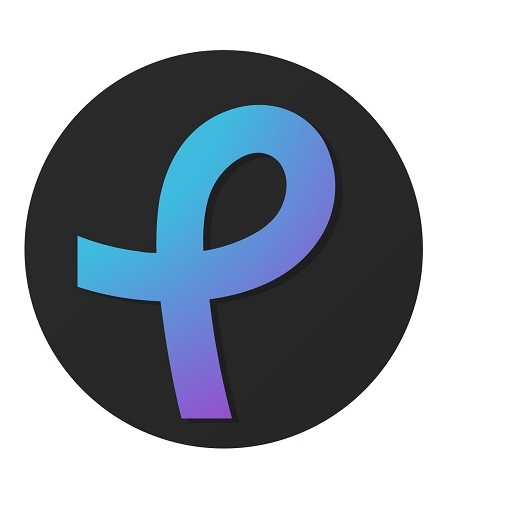
Explore the 8 best online photo editors available now, each offering unique features and tools to enhance your images effortlessly.
1. Pixlr
Pixlr stands out with its powerful features and user-friendly interface, making it a top choice among popular photo editing software.
2. Photoshop Express
Adobe Photoshop Express is packed with features that help improve photos significantly.
3. Photopea
Photopea is an online image editor that closely resembles Adobe Photoshop in terms of functionality and layout.
It supports PSD files, making it a great choice for users familiar with Photoshop.
4. PicMonkey
PicMonkey is an easy-to-use online photo editor with basic editing features and filters.
5. Canva
Canva offers a variety of design tools including photo editing. It's excellent for creating social media graphics and simple designs.
6. Fotor
Fotor offers a variety of editing tools for photos, collages, and graphic design. It has a user-friendly interface and offers pre-made templates as well.
7. BeFunky
BeFunky offers a fun and easy-to-use interface for editing photos. It also offers tools for creating collages and graphic design projects.
8. PicsArt
Picsart PicsArt is a super powerful online photo editor, which provides us all useful tools to edit photos in very easy steps.
How to Choose the Best Online Photo Editor?
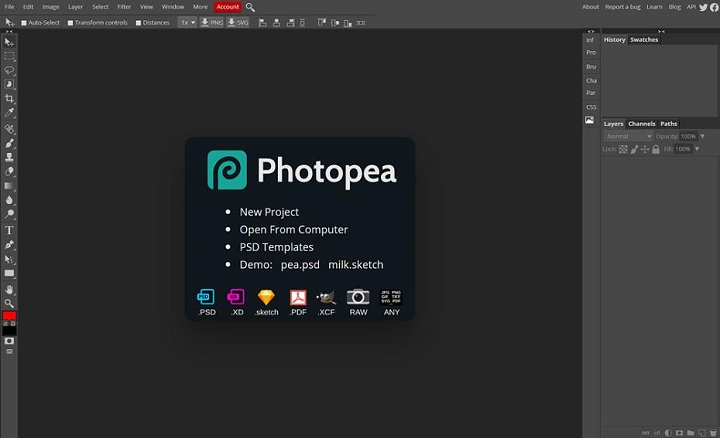
Here are a number of key factors worth to consider before you make your choice
User-Friendly Interface
If you are a beginner, Opt for an editor with a user-friendly design for a smooth and enjoyable editing experience.
Feature Versatility
Look for a balance of powerful features and simplicity that matches your skill level and editing needs.
Some online editors has AI-powered features that simplify complex tasks like background removal and object recognition. One-click presets and automated adjustments also save a lot of time.
Accessibility and Integration
Choose an editor that seamlessly fits into your workflow, allowing you to access and integrate your work across various devices for flexibility and convenience.
Budget and value
It’s clear that all online photo editors have a free version with limited features and can be a great choice depending on your particular needs.
If you have more money to invest or want to access the advanced features, then subscribe to a premium version to unlock other extra advantages may be the best option.
Conclusion
After weighing up the 8 different online photo editors available, It’s clear that all have their own unique advantages and can be a great choice depending on your particular needs.
Whether you need to retouch a portrait, add text to an image, or create a composite image, you can find something fitting for any task.
It is worth noting that if your photo editing needs are more complex than casual use or basic touch-ups, then paying for a subscription of the photoshop or other premium software may be the best option.
So, the next time you need to edit your photos, give one of these online photo editors a try and see the difference they can make!
Related Articles: Best Business Laptops, Inkscape Graphic Tablets.
FAQs
Are there any online RAW photo editors?
Photopea includes a RAW photo editor. However, it has only exposure, temp tint, and contrast.
Most online photo editors doesn't accept raw camera files, so you need to Convert your RAW image file to another format, like JPEG or PNG, to fix the problem.
Desktop RAW Photo Editors like RawTherapee and Darktable can be used to edit and convert RAW files, and you can use them without paying anything.
Online vs Desktop Photo Editor: which one is better?
Online photo editors lack a lot of advanced functionalities that a full version of desktop photo editors like Photoshop, Affinity Photo, or GIMP provides.
For users that are seeking something more advanced for complex projects, you may need a more professional image editing software.
What is the best free online photo editor tool?
There are some great free online photo editors like Photopea, Pixlr, Photoshop Express, PicMonkey, Canva, Fotor, BeFunky, PicsArt, etc.
They generally offer you a free version with limited functionalities, the best one will depends on your favorites and needs.
Do drawing tablet works with Online Photo editor like pixlr?
By using a Pen Tablet for editing photos in an online photo editor like Pixlr, you can create illustrations, montages, manipulate photos and more.
Tablets are really handy if you need to draw a mask on something, or doing other edits that require painting onto the image.
If you just do spot edits and move sliders around for photo editing, it actually seemed to slow down your processing.
Source: https://pctechtest.com/best-online-photo-editors
Bloggar | Slóđ | Facebook | Athugasemdir (0)
31.1.2024 | 10:04
Best free online whiteboards for teaching and collaboration

Online whiteboard is a software solution that comes along as apps or browser-based tools. They support teams to collaborate visually over distance in real-time.
Today, virtual whiteboarding has become the norm among educators and distributed teams, as it supports better collaboration between team members or students and increase their productivity and creativity.
Having a virtual whiteboard app is pretty essential, they have been widely used to brainstorm, plan, explain, and teach.
With the digital canvas it offered, Drawing not only pictures, but much more — charts, structures, text, mind maps — еverything that expresses our thoughts.
A very useful and convenient way to communicate a distance for creation teams, designers, teachers and students, marketing specialists, and more.
Looking for the best online whiteboards for teaching and team collaboration? Online whiteboards come a dime a dozen, some cost money, and some aren't that functional.
With so many options available, it is easy to feel overwhelmed with the 100s of options out there. what ones are the best for you?
Fear not! We've narrowed it down to the top 12 options. We will also introduce the features, price points, and some brief descriptions to differentiate between each online whiteboard.
What are the most important benefits of online whiteboards?
Real-time Collaboration: Online whiteboards enable multiple users to collaborate simultaneously, regardless of their physical location.
This real-time collaboration allows team members to contribute, edit, and share ideas in a synchronous manner, fostering effective communication and enhancing productivity.
Digital Drawing Tools: online whiteboards often provide a variety of digital drawing tools, such as pens, markers, shapes, and colors.
These tools allow users to express their ideas visually, create diagrams, sketch concepts, and annotate content, making the brainstorming process more dynamic and engaging.
Integration of Media: Online whiteboards often support the integration of various media types, such as images, videos, and documents.
This feature enables teams to incorporate external resources, reference materials, or multimedia elements into their collaborative sessions, enhancing the richness and depth of discussions.
Remote Accessibility: With an online whiteboard, team members can access and contribute to collaborative sessions from any location and device with internet access.
This flexibility is particularly beneficial for remote teams, distributed work environments, or situations where in-person meetings are not possible.
Persistent and Shareable Boards: Online whiteboards typically offer the ability to save, store, and share boards, allowing users to revisit previous sessions, refer to past ideas, and continue discussions over time.
This feature promotes knowledge retention, facilitates asynchronous collaboration, and enables team members to collaborate across different time zones.
12 Best online Whiteboards

There is a lot of online whiteboards, But the top 12 highly-rated online whiteboards are:
1. Miro
Miro is a visual collaboration platform that allows teams to work together in real-time on a digital canvas.
It has infinite canvas that can create content such as adding sticky notes with different colors, adding lines to connect objects.
2. Mural
Mural provides a digital canvas where teams can work together, share ideas, and design workflows. With AI capabilities, MURAL assists in automating repetitive tasks, organizing content, and suggesting relevant templates and frameworks for better collaboration.
3. Stormboard
Stormboard is a great whiteboard for meetings workshops, seminars and conferences.
The software is very easy to use and the aestethics are pleasing. Having customizable templates is a great option for creatives.
4. Explain Everything
Explain Everything is a collaborative whiteboard tool that combines real-time collaboration, interactive features, and AI-powered functionalities. It allows teams to collaborate, share ideas, and create engaging presentations.
AI features include handwriting recognition, shape recognition, and intelligent object resizing to improve the visual experience and streamline collaboration.
5. Whiteboard.fi
Whiteboard.fi is a versatile and activating tool for teachers and students that can be used in a wide variety of teaching setups.
6. Ziteboard
Ziteboard is an online whiteboard with real-time collaboration features. Its touch-friendly interface is a boon for tablet users.
7. Microsoft Whiteboard
Microsoft Whiteboard is free and collaborative, The features are simple and easy to use.
Within Teams meetings, it becomes a virtual whiteboard for organizing, sharing and explaining ideas visually.
8. Google Jamboard
Google Jamboard has a clean UI and provides all the basic whiteboard features like pen, eraser, sticky notes, shapes, text box, ability to add pictures etc.
9. Limnu
Limnu comes with various small details and features that help teams to create the smoothest drawings in a seamless manner.
Features include session sharing, document storage, participant management, progress tracking, template creation and more.
10. Conceptboard
Conceptboard is a digital whiteboard platform that enables teams to collaborate visually. It provides AI-assisted features like automated layout suggestions, content tagging, and intelligent search capabilities.
These features help teams organize and find content more efficiently during collaborative sessions.
11. Lucidspark
Lucidspark is a virtual whiteboard tool designed for remote collaboration. It offers features like sticky notes, freehand drawing, and collaborative editing.
AI-powered functionality in Lucidspark includes intelligent object recognition and automated organization of content to improve team collaboration and productivity.
12. OpenBoard
OpenBoard is a free whiteboard solution that helps educators interact with students by creating live content utilizing custom stylus lines, highlighters, erasers and more.
Conclusion
In our view, these are the top 12 whiteboard apps for Virtual Teaching, Team Collaboration and more. But the list is by no means conclusive. There are a tonne of other whiteboard apps available – Sketchboard, Bitpaper, twiddla, liveboard and more.
Before opting for one of these boards, carefully consider your particular needs and preferences along with the various functions each offers in order to make sure you select the best option for your individual situation.
You should pair it with some free online meeting tools to ensure perfect harmony between your team; that way you can brainstorm, chat, and see each other all at the same time.
Go check it out and start whiteboarding! Do not forget to mention which you choose to use in the comment section below.
Related Posts: Best Graphic Tablets for Kids and Teenagers, Best Laptops for Kids, Best Chromebooks.
FAQs
What is the best free online whiteboard app?
It depends, Here are the 4 famous, most intuitive, simple, free options: Google Jamboard, Microsoft Whiteboard, Whiteboard.fi , OpenBoard.
Additionally, Many online whiteboard app has a free version with limited features.
Can I use a drawing tablet for whiteboard app?
Yes, With the right whiteboard app and a digital writing pen tablet for online teaching, you can give your teaching, team collaboration and brainstorming experience a serious boost.
pen tablets works well with whiteboard apps. It allow users to draw, sketch, and write digital content in whiteboard app by using a stylus. When you write something, others will see it immediately.
They can also be used for taking notes, creating interactive teaching materials, annotating PDFs and more.
Why use an online whiteboard for Virtual Teaching?
Online whiteboard is a unique internet instructing apparatus that can work both as an unique app or as an integral support of your video conferencing application.
In online teaching the whiteboard has an effective role, where you can compose notes, draw graphs, and cooperate with students.
Teacher collaboration and help maintain students' attention and interest during sessions. Students can make their own presentations, routines, and so on.
Why use an online whiteboard for Team Collaboration?
An online whiteboard can be an effective tool for managing teams, especially if you have remote or hybrid workers.
Using an online whiteboard allows a team to go beyond the screen-sharing experience and reach a real level of co-creation and collaboration.
Bringing all the attendees of an online meeting together on the same board, on which they can create content and interact in real-time with each other, fosters real collaboration.
Source: https://pctechtest.com/best-online-whiteboards
Bloggar | Slóđ | Facebook | Athugasemdir (0)
28.1.2024 | 08:27
The best free video editing apps

In today's digital age, video content is more popular than ever, It allows you to capture precious moments, create captivating vlogs, produce professional-grade films and more.
The Raw footage looks raw and messy, Videos do not always come out the way we want them, which is why it is so important to have the right video editing software.
From basic transitions to CGI effects, Having the right tools at your disposal can make a world of difference in the quality of your videos.
With so many options available on the market and each one boasting different perks, it can be confusing or difficult to pick the right editing platform.
How in depth does it need to be? Does it include many special effects features? Is it free, cheap or expensive? What platforms do they run on? Fear not!
In this article, we will explore and evaluate 14 of the best video editing software options available on Windows and Mac. We do it in the most straightforward possible language to convey what each delivers and the main differences.
All of these video editors are either entirely free to use or have an excellent free version. And their use ranges from basic to advanced.
Whether you're a professional filmmaker, an aspiring YouTuber and TikToker, or simply someone who enjoys creating videos for personal use, there's a great video editor out there for you.
How to Choose Video Editing Software?
Think about the features that you need for your video editing projects. It helps to make a list of the features you absolutely need, features that would be nice to have, and features you don't really need.
Armed with this information, you will be less tempted to go all-in on that professional video editing software that comes with bells and whistles you'll never use.
If you are looking forward to being a professional video editor we would suggest that you go with the paid software. As they carry some premium features that the free versions do not.
If you're a beginner, it's best to start with free or budget-friendly software and work your way up as you gain more experience.
The choice of the best video editor depends on your specific needs, skill level, and budget.
14 Best Video Editing Software
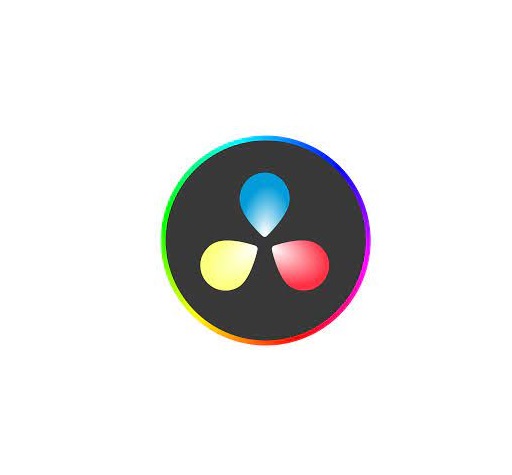
Whether you want a basic video editor or a tool to create professional-looking videos, this list can give you the best choices.
1. Adobe Premiere Pro
Adobe Premiere Pro is a professional-grade video editing software widely used in the industry. It offers a comprehensive set of tools for video editing, effects, transitions, and audio manipulation. It's suitable for both beginners and advanced users.
2. Final Cut Pro
Final Cut Pro X is a powerful video editing software designed for Apple users. It offers a user-friendly interface and advanced features, making it a favorite among Mac users for marketing video production.
3. DaVinci Resolve
DaVinci Resolve is a feature-rich video editing software known for its color grading capabilities. It's suitable for both editing and color correction, making it an excellent choice for visually impactful marketing videos.
4. Filmora
Filmora is a beginner-friendly video editing software available for both Windows and Mac. It offers an easy-to-use interface with a wide range of effects and templates, making it ideal for quick and straightforward marketing video production.
5. Vegas Pro
Vegas Prooffers a feature-rich environment for video editing, compositing, and audio production. It's been a popular choice for both professionals and hobbyists.
6. Lightworks
Lightworks is a great free video editor with numerous tools to satisfy most casual video editors, although if you want more advanced features, you’ll need to pay for the privilege.
7. HitFilm
HitFilm is a popular video editing software that includes visual effects capabilities. It's a good option for those on a budget who still want access to advanced editing features.
8. PowerDirector
PowerDirector is a relatively easy program to use and will make your video quality look professional.
9. iMovie
iMovie comes pre-installed on Mac computers and is a user-friendly video editing software for beginners. It offers basic editing tools, transitions, and effects, making it a great starting point for simple marketing videos.
10. VSDC
VSDC Video Editor is an amazing software for those who have a limited budget. It is inexpensive and allows users to create high quality content.
11. Shotcut
Shotcut is not a complicated program that supports almost all media file formats. Work with 4K, overlay effects, titles, audio, transitions, effects, and so on.
12. Openshot
Openshot provides high-quality output after editing, making it an excellent and free tool for basic video editing.
13. Corel VideoStudio
Corel VideoStudio has all the characteristics of the other top-of-the-line products on this list, including 360-degree VR and 4k support, but it also has the distinction of being the first piece of consumer video editing software to offer motion tracking.
14. Pinnacle Studio
Pinnacle Studio is an incredible video editor, with many welcome and powerful features and is well-suited for both beginners and intermediate users.
Conclusion
Whether you prioritize advanced features, ease of use, or budget-friendly options, one of these options above will fit your needs.
Take the time to evaluate your requirements, consider your level of expertise, and make an informed decision based on the software's capabilities, pros, cons, system requirements, and cost.
With the right video editing software, you'll be able to bring your creative vision to life and produce stunning videos that captivate your audience.
The key to mastering any video editing software lies in practice and experimentation. So don't be afraid to explore the different features and tools offered by each software.
With dedication and passion, you'll be well on your way to becoming a proficient video editor and achieving your creative aspirations!
Have you found a different free video editor you like? Tell us about it in the comments below.
Related posts: Best Laptops for Music Production, Best Laptops for Graphic Design .
FAQs
How Does Video Editing Software Work?
Also known as a video editor, a video editing program allows you to edit and polish your video post-production with special tools and effects.
It breaks your video down into several clips or segments that you can move and manipulate to fit your needs.
The best video editing software should enable you to swiftly and efficiently edit your material, generate high-quality videos, and enhance your videos with special effects, transitions, and sound.
Who Uses Video Editing Software?
Both amateur and professional filmmakers utilize video editing software, and some television productions use it to create television programs.
You can use video editing software to edit most movie trailers, featurettes, and other things shown on the big screen.
Should I buy a laptop or desktop for video editing?
Desktop is a better option but if you want to edit video on the go, then obviously you need to have a laptop.
What is the best laptop for video editing?
Video editing process demands a lot of processing power, so get a laptop with fast CPU, Discrete Graphics card, ample RAM, and a good quality display.
Some best laptops for video editing include the Apple MacBook Pro, Dell XPS, Razer Blade, Lenovo ThinkPad, Asus Zenbook Pro, etc.
The more powerful the laptop is the better performance it can give in Video editing and rendering.
Is drawing pen tablet good for video editing?
For video editing in premiere pro and alike- a drawing pen tablet probably not much use, unless you are doing frame drawing.
If you've ever experienced carpal tunnel syndrome from using a mouse, you can have a try, The pen is less accurate definitely.
Source: https://pctechtest.com/best-video-editing-software
Bloggar | Slóđ | Facebook | Athugasemdir (0)
24.1.2024 | 06:11
The 10 best free software for 3D animation

In today's world, 3D animation has become an essential part of the entertainment industry. From movies, television shows to video games, 3D animation is used everywhere to create realistic and engaging visual experiences for the audience.
3D Animation software provides users with a platform to create, design, generate and develop animated 3D graphics, simulations, and drawings. They can help artists and designers to make the most unusual fantasies come to life.
If you're looking to break into 3D animation, choosing your software is the most crucial starting point. A good software can help you save a lot of money, time, and effort.
There are plenty of 3D animation software available on the market, but no one ideal software for everyone. Some of the programs are simple, and a few are complicated. Choosing the best 3D animation programs requires consideration of a wide range of factors.
Fortunately, we have listed the 10 best 3d animation programs here, including both free and paid options, highlighting their pros and cons so you can make an informed choice.
What is 3D animation and its importance?
Unlike traditional 2D animation - 2D Animation software, 3D animation is the process of creating animated images and videos that appear to have three dimensions, using computer software.
The software allows artists to create 3D models of objects, characters, and environments. These 3D models are then rigged, animated, and rendered to create the final product.
3D is very technical and you have lots of other elements to consider outside of just animating: modeling, rigging, lighting, rendering, cameras, etc. And all of these things can break or run into issues…
The importance of 3D animation lies in its ability to create visually stunning and engaging content that can captivate audiences and effectively communicate complex ideas.
It is used extensively in film, television, video games, advertising, and education, among other industries.
How to choose the best 3D Animation Software?
Given that different software has different features, usabilities, and prices, it is imperative that you are aware of the program you acquire.
Some animation software is best suited to building games while others are suited to creating cartoons. So the best choice depends on the type of work you want to create.
Pixar, Rockstar, Epic Games and more all have their own approach to animation. Learn what the pros use, If you want to join these companies.
Of course, the cost is another important factor. Being a beginner you may not want to spend a lot on animation software.
10 Best 3D Animation Software
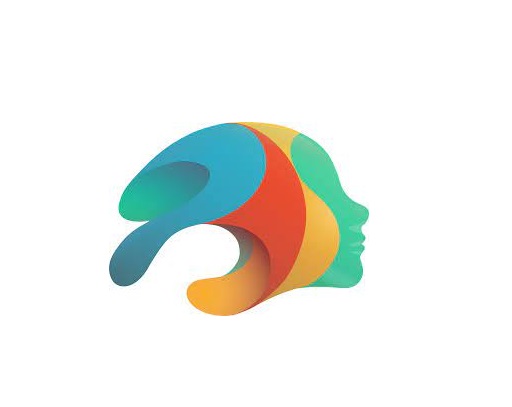
Are you a professional looking for the best premium 3D animation software, or an amateur seeking the best free option? There will be always suitable software in the list below for your choice.
Please note that the 3D animation software below demands high configuration computers to use, Otherwise you may experience frequent crashes.
1. Autodesk Maya
For making beautiful 3D animations, Autodesk Maya is the movies and visual effects industry standard.
Maya is great in doing character and industrial animation. It's also easily customizable, this means that it can be easily integrated with other third-party software.
2. Autodesk 3DS Max
3DS MAX is a popular and easy to use 3D modeling, animation and rendering software.
It was first used in animation of computer games, and then began to participate in special effects production of film.
3. Cinema 4D
Cinema 4D is pretty easy to pick up, the rigging tools are great fun to work with if you need to do any TD work or just rig your own models for animation.
The animation tools are great to work with too and if that wasn't enough you get the added bonus of the modeling and sculpting features.
4. Houdini
Houdini is mostly used for VFX and simulation, but you can use Animation in Houdini, especially when it comes to hair, body and muscle dynamics.
You could even use it to animate simulations for certain scenes quicker than animating simulations in other 3D software such as Maya or Blender.
5. Modo
Modo is a versatile 3D software program that can be used for a wide range of applications, including 3D modeling, texturing, animation, and rendering.
It has a clean and intuitive interface that is easy to use, making it ideal for beginners and professionals alike.
6. Blender
Blender, a free and open-source piece of software, is extremely well-liked for its adaptability, potent capabilities, and user-friendly design.
Blender provides a full feature set of tools for developing production quality 3D animations.
There are some complexities to Blender but nothing you can't overcome.
7. Daz Studio
Daz Studio is fundamentally intended for 3D person demonstrating, delivering, and movement.
It offers an easy to use interface and many pre-made 3D models and resources.
8. iClone 8
iClone 8 is a popular software for creating real-time 3D animations, particularly for character animation and virtual production.
It offers a range of features such as motion capture integration, character customization, and real-time rendering.
9. Clara.io
Clara.io is an online 3D animation tool which has AI-powered features like automatic camera framing, motion capture for animation, automated lip syncing based on audio, and more.
You can create cartoon characters, rig them for animation, and use the AI tools to speed up the animation process.
10. Cascadeur
Cascadeur is a standalone software for 3D keyframe animation of humanoid or other characters.
Thanks to its AI-assisted tools, you can make key poses really fast, instantly see physical result and adjust secondary motion.
Conclusion
We hope the above list will help you find the perfect tool for your animation needs.
Every software has a few specific functions and gear that every other application can't substitute. What you go with often comes down to budget, operating system and your tech skills.
Think about which features are most important to you and how you're most likely to use animation software. It can be helpful to write a quick list of your top priorities, that way it'll be easier to decide which animation software is best for you.
Many 3D animation software programs offer free trials. We highly recommend you try a few out to get an idea about how it'd look with your workflow.
Have you found the ideal option for your needs? Don't forget to share it with me in the comments section below.
Related Posts: Veikk Drawing Pads , Best Laptops for Gaming, Best Laptops for College Students .
FAQs
What is the best free 3d animation software?
Blender is widely considered to be the best free software for making 3D animations.
It supports entirely 2D and 3D pipelines including modeling, rigging, animation, rendering, compositing, and video editing.
Additionally there are some industry standard tools out there that have free learning editions such as Houdini, Nuke, Clarisse.
Can I do 3D animation without drawing?
While drawing skills can be a valuable asset in the world of 3D animation, they are not a strict requirement.
Many successful 3D animators can still make great animations without knowing how to draw.
Do you need a drawing tablet for 3D animation?
No, Generally you don't need a graphics tablet for 3D animation.
3D animators aren't normally drawing anything, they're adjusting controls created by riggers. And, for the most part, that means there's no big advantage to a drawing tablet.
But graphic tablet is still a must-have for anyone looking to simplify the tedious animation and drawing processes.
Source: https://pctechtest.com/best-3d-animation-software
Bloggar | Slóđ | Facebook | Athugasemdir (0)
Um bloggiđ
tablets, laptops, and phones review
Heimsóknir
Flettingar
- Í dag (18.9.): 0
- Sl. sólarhring:
- Sl. viku: 1
- Frá upphafi: 0
Annađ
- Innlit í dag: 0
- Innlit sl. viku: 1
- Gestir í dag: 0
- IP-tölur í dag: 0
Uppfćrt á 3 mín. fresti.
Skýringar

